Welcome to membership administration:
Here you will find information about how to manage subscriptions as well as notes on IUSTI membership

Membership status
The diagram above shows the flow of membership and its status. For a more details and up to date description of each of the status see this link on WooCommerce support. Note the status differ for subscriptions to physical product purchase.
The task of the membership secretary is to clear all items from the following status:
- Pending
- On-Hold
- Failed
- Cancelled
Upon reading the notes of in the above status membership you can determine if they require moving to the trash, support or prompting in making payment.
On rear occasions cancelled status do arise however this is not common. Cancelled as the above notes states, that the member has either actively cancelled or the system is not responding to requests for payment or renewal. See members notes for more details.
Try reaching our to them via email to determine their intension and wishes.
Note:
- Deleting items from the status will not remove their user account.
- However New unregistered users will be deleted.
- Removing or changing the status can restrict membership activity on IUSTI site. ie. A cancelled membership will not be able to download a certificate.
Download membership list
You will need to be signed in to download membership lists. Go to IUSTI Log in
Once sighed in you can now download lists of IUSTI membership go to WooCommerce / Subscription Exporter
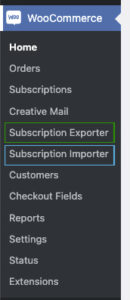
Select Subscription Exporter to download membership list
Selecting Column data required
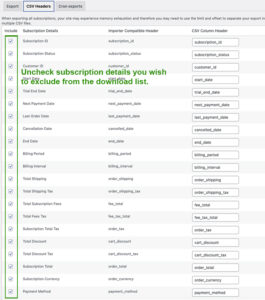
From the tab button CSV header choose the column parameters you require for you requirements (see image below) If you do not need all the information de-check the tick boxes shown.
Selecting subscription status required
- Name the CSV file you wish to download
- Select the status subscriptions you wish to download or
- Choose a specific member you want
- Fill in the rest of the parameters you require or leave as is
- Then select Export Subscriptions to download
Note:
To ensure your CSV file is exporting correct non-ASCII characters you will need to open the downloaded CSV file in one of these programs:
We recommend using:
- Online spreadsheet editor Google Drive / Docs
- Free spreadsheet app in OpenOffice
- Free Calc app in LibreOffice
- Numbers for macOS
Avoid using Microsoft for Excel on MacOS more information here
Upload membership list
You will need to be signed in to download membership lists. Go to IUSTI Log in
To upload lists of IUSTI membership go to WooCommerce / Subscription Importer
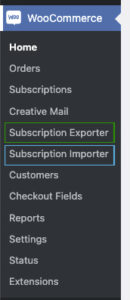
It is recommended that you download the sample Importer. inorder to know what items are mandatory when performing a batch import of members.
IUSTI webmaster has a custom fields that you will need to pay attention to see sample provided here
Please pay attention to the key colour mandatory data requirements.
Mandatory data require for import
- Do not import the RED column
- Choose either of the blue to replicate and populate data required
- Ensure Green section data is provided. Especially Column AZ IUSTI-Region
- Leave blank other columns with no content
Further notes on import export memberships found here

